How do I remove lasso selection (marching ants in Clip Studio Paint?
2yr
Alan Funk
In Photoshop command H is the keyword function to remove the lasso selection when you try to colour.
I don’t know if there is something similar with Clip Studio Paint. It is distracting when you see the selection boundaries and trying to colour something. I want the selection boundaries hidden when I paint something on screen. I hope I’m making sense, it’s hard to describe.
I use Clip Studio Paint because I own it and can’t afford Adobe subscriptions.
Any advice is greatly appreciated